Get started with DeFi Lab
New technology can seem daunting at first, even for modern power users. To make your onboarding to DeFi Lab as hassle-free as possible, we've created some guides and manuals.
Creating crypto wallet
First thing's first, let's hook you up with a crypto wallet.
LocalTrade DeFi Lab operates on Binance Smart Chain (BEP-20 network), thus you'll need a BEP20-compatible cryptocurrency wallet, either mobile or desktop.
We recommend using DeFi Wallet from LocalTrade to ensure a smooth and seamless Web3 experience. Alternatively, you can try Metamask – one of the most popular crypto wallets.
Make sure to memorize your recovery phrase and private keys: save them in a password manager, write them down and store them in your vault or safe box. Make sure that no one except you knows this information. If you lose these keys, it will be impossible to access and restore your funds.
DeFi Wallet from LocalTrade is a popular open-source crypto wallet for mobile devices that supports multiple networks, DApps, staking, etc. LocalTrade DeFi Wallet is the best for beginners and enthusiasts, as it includes WalletConnect and Binance Smart Chain support by default.
Create your DeFi WalletMetamask is the world's most popular Ethereum wallet. It features both mobile apps and a web-based browser plugin for desktop users. Setting up BSC in Metamask can take a little longer than expected, but overall convenience is totally worth it.
Connecting wallet to DeFi Lab
All right, now that you have a crypto wallet ready, it's time for the final step — connecting your wallet to LocalTrade DeFi Lab. Сheck the guides down below in order to set everything up.
iOS/Android Devices
In order to connect your DeFi Wallet to DeFi Lab through WalletConnect feature, follow these steps:
Open the LocalTrade DeFi Lab website in your mobile browser (Google Chrome or Safari recommended). Tap on Connect button on LocalTrade DeFi Lab website.
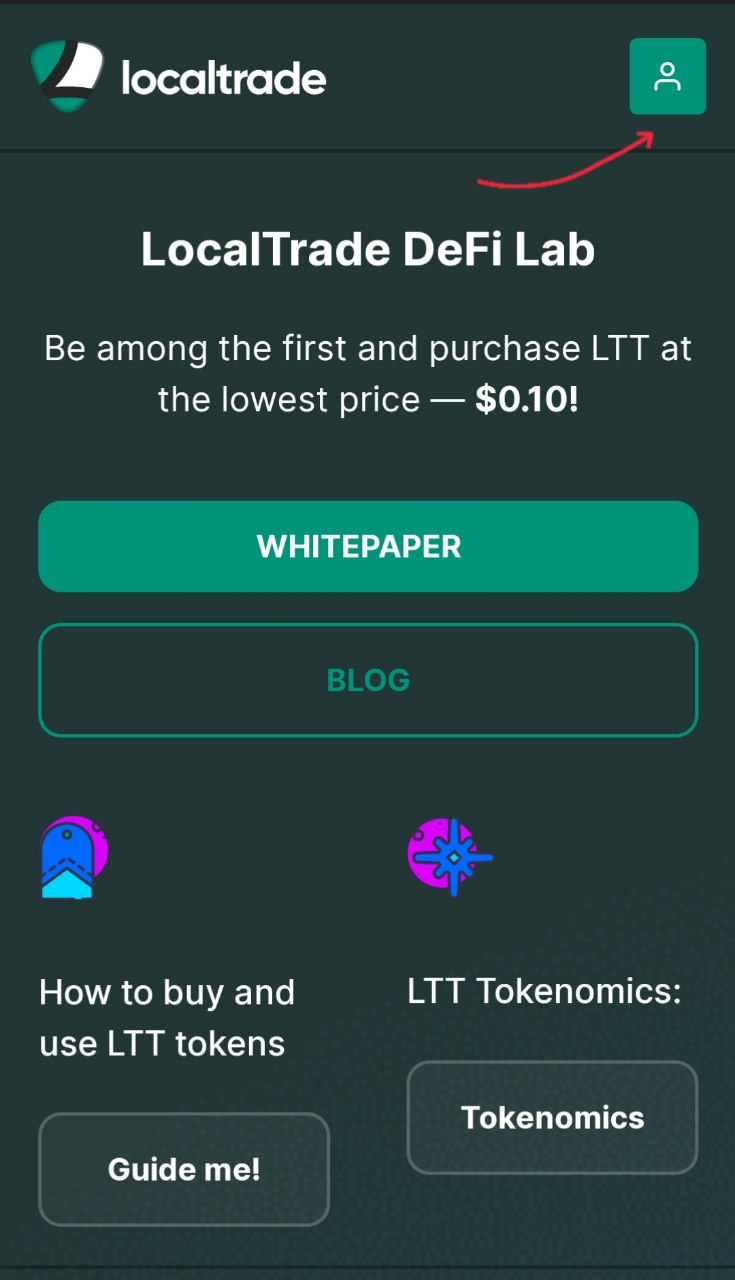
The menu will appear with several wallet options. Choose WalletConnect.
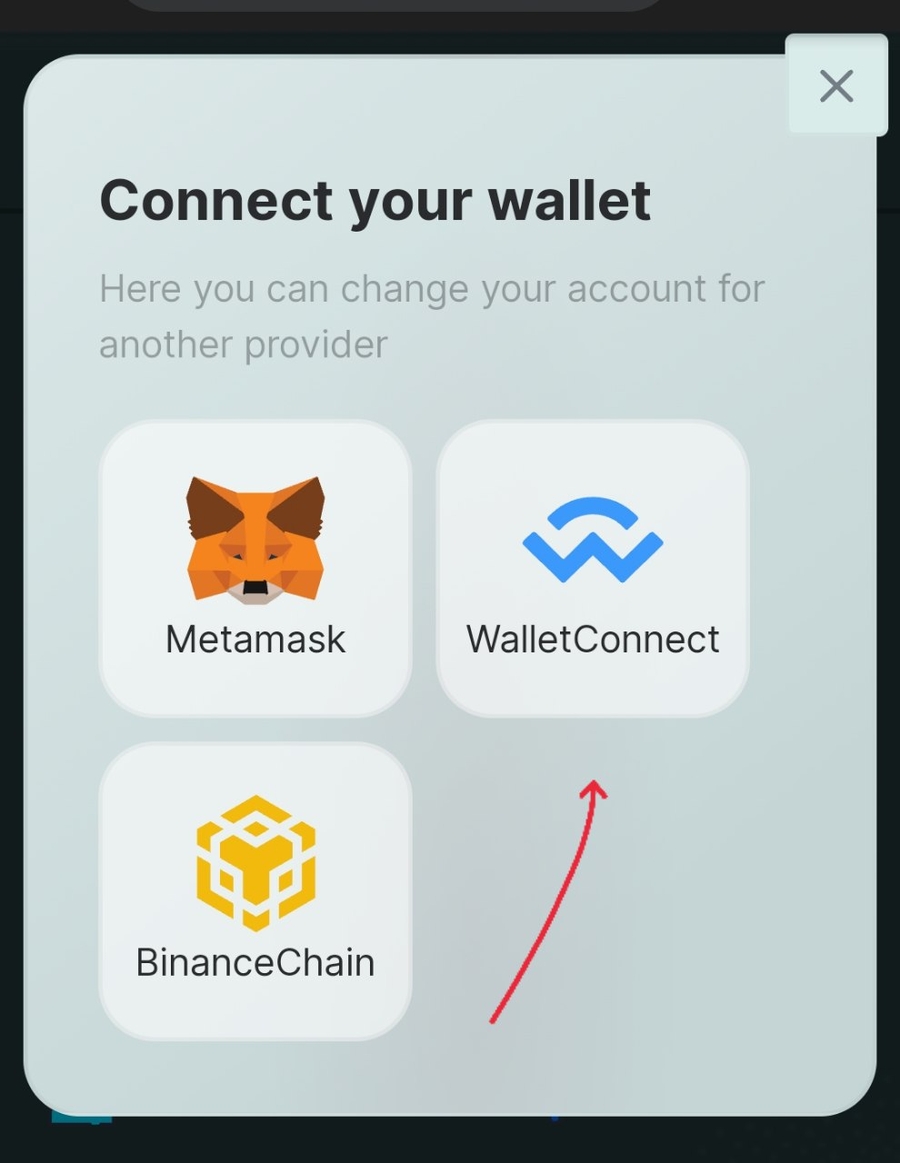
Simply press Connect. By doing that, you'll be prompted to choose a wallet app. Choose LocalTrade DeFi Wallet from the list.
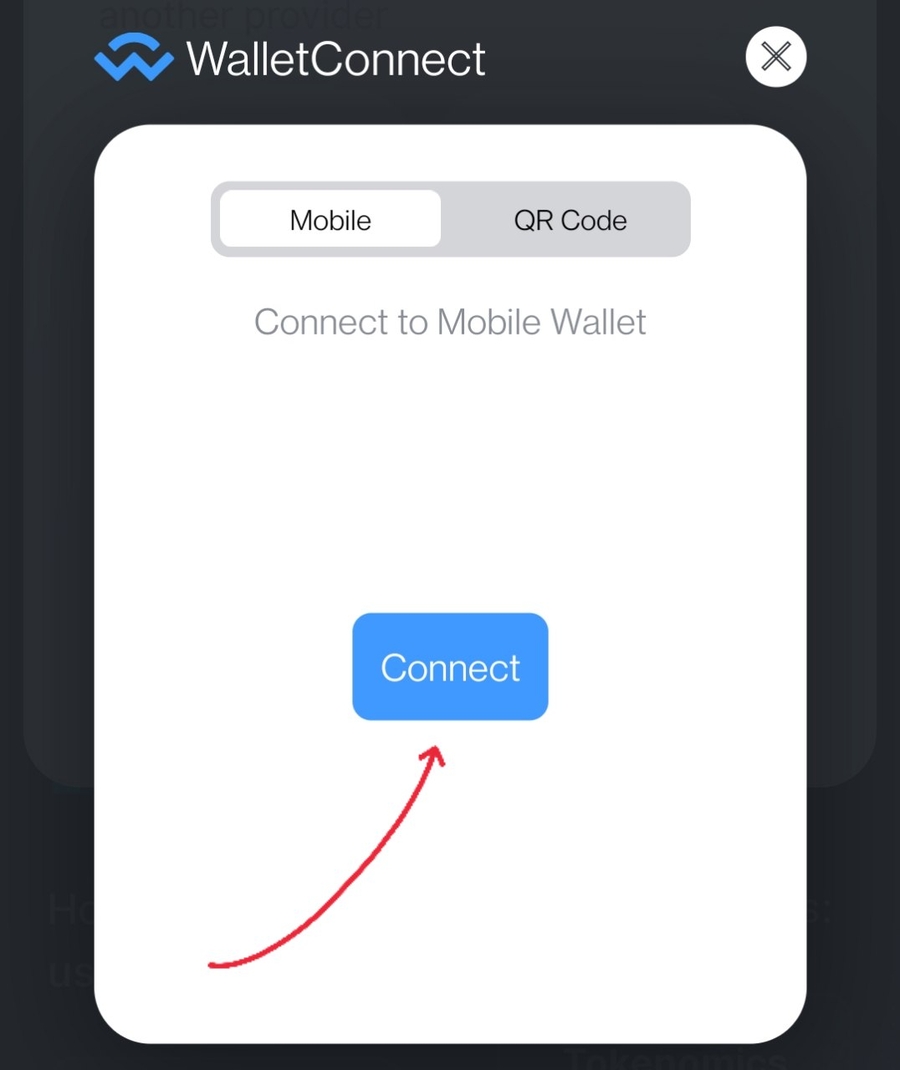
WalletConnect screen will appear inside the DeFi Wallet app. Tap on Connect to complete your connection to LocalTrade DeFi Lab.
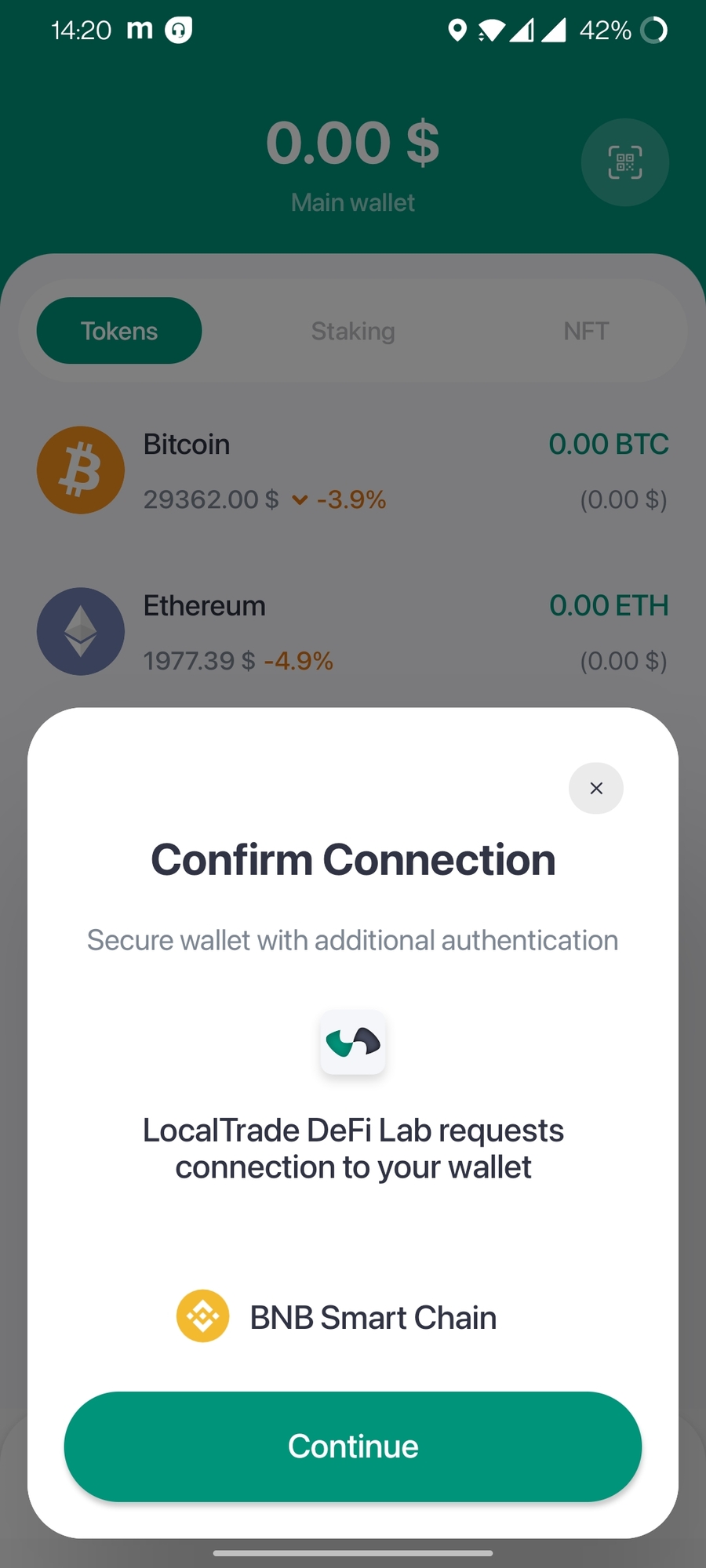
You can check all DApps connected via WalletConnect in the Settings.
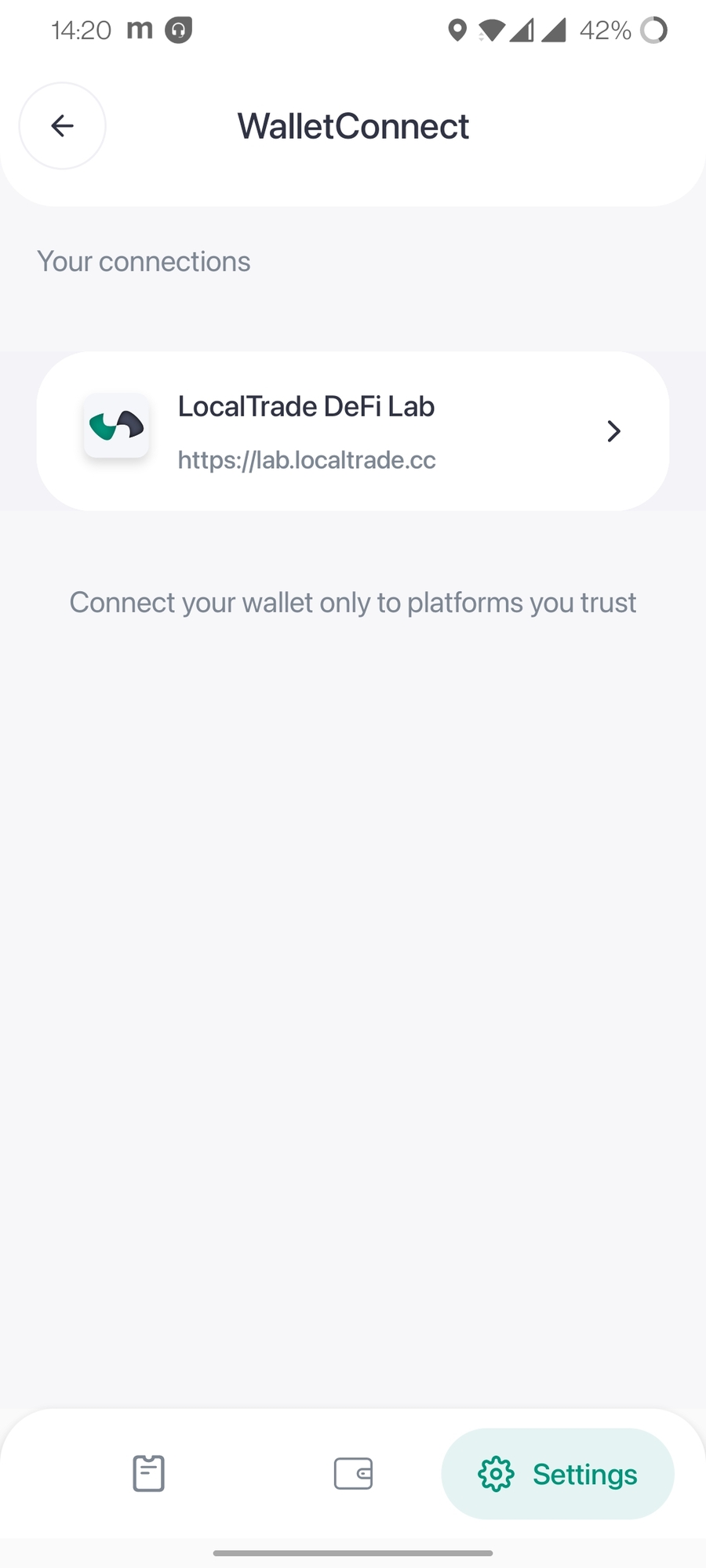
After returning to the DeFi Lab website, you'll be offered to Add LTT and LUSD tokens to your wallet. DeFi Wallet already includes these tokens, so you can go ahead.
Open the Metamask app on your phone and tap on the Menu icon in the top left corner. Choose Browser from the menu.
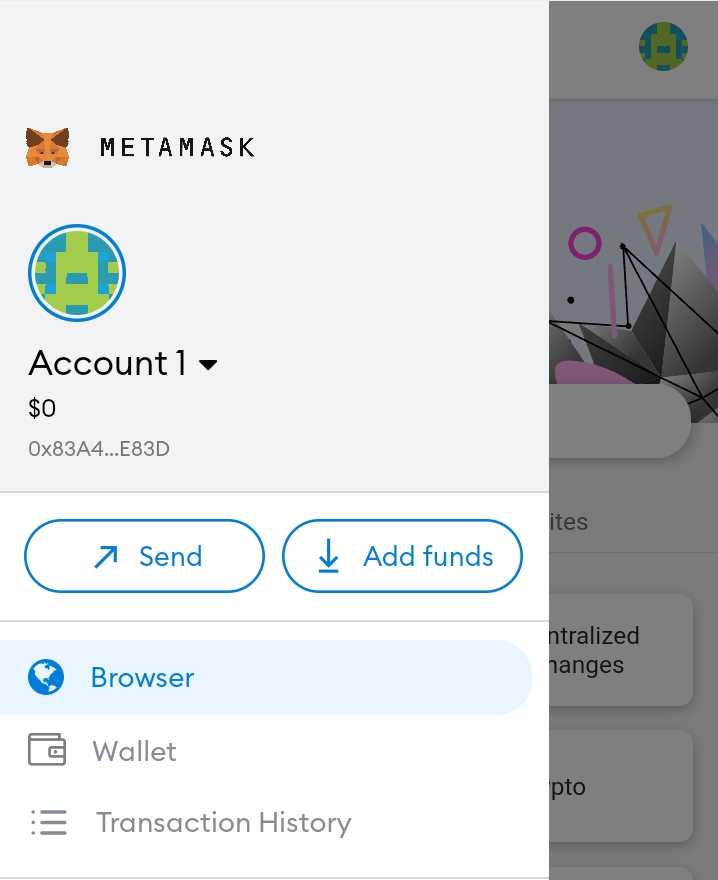
Go to the DeFi Lab website. Type "lab.localtrade.cc" in the search field and tap on the top result.

On the DeFi Lab website, tap Connect to connect your wallet to LocalTrade DeFi Lab.
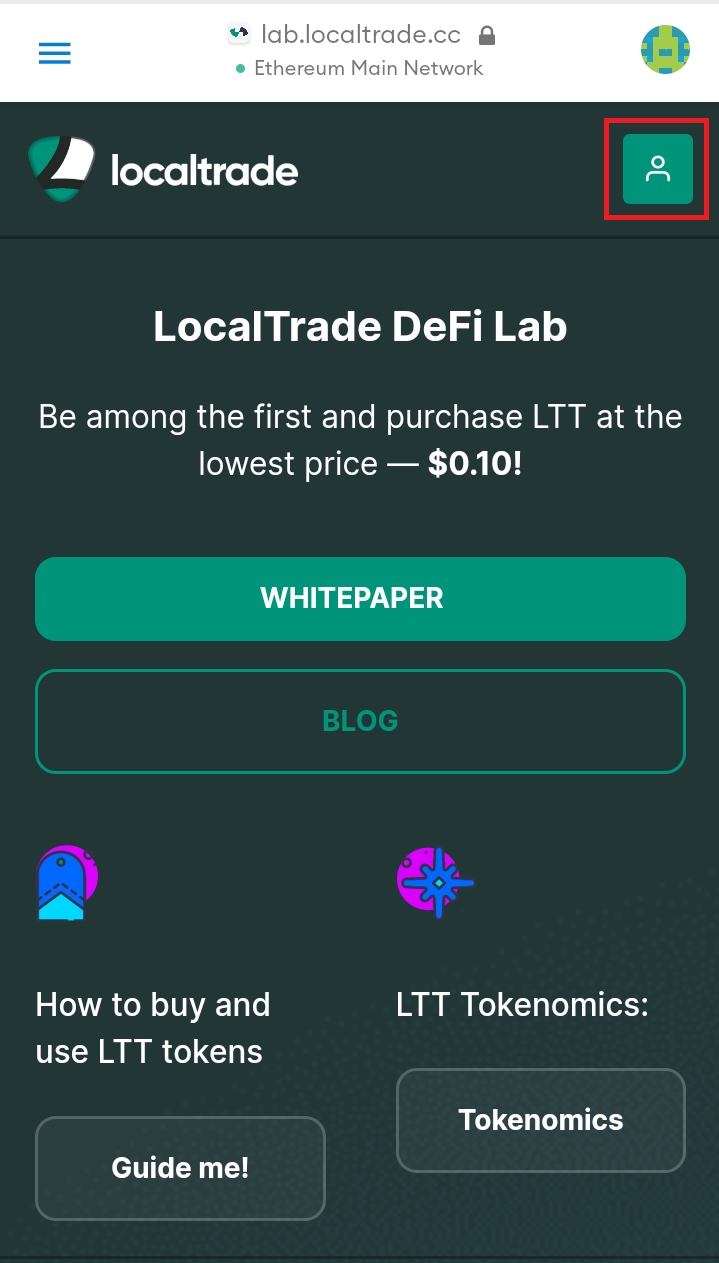
The menu will appear with several wallet options. Choose Metamask or WalletConnect.
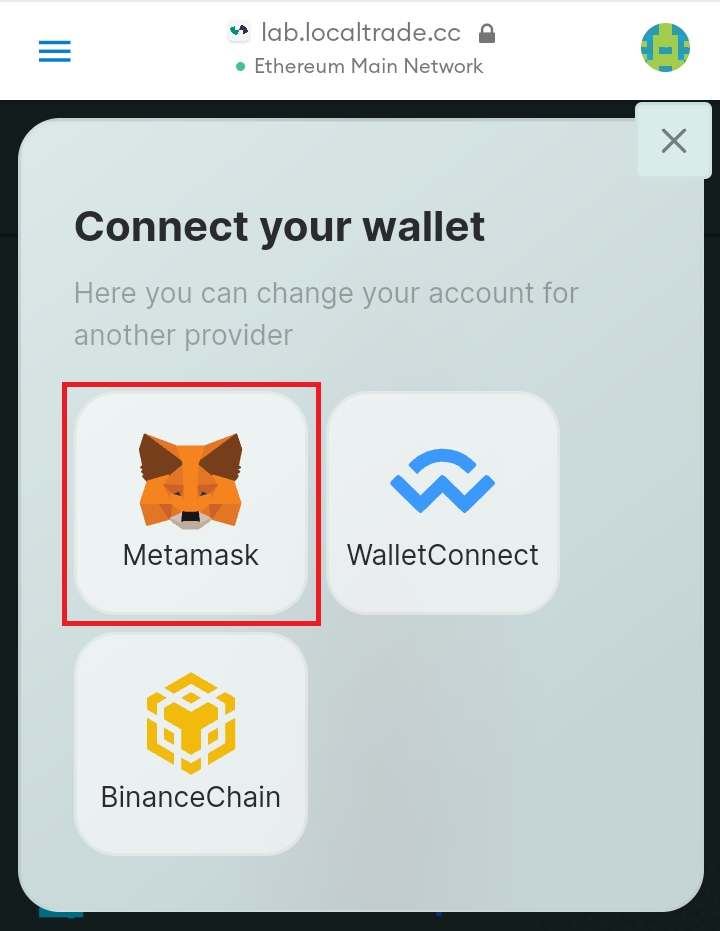
A notification will appear, offering to connect your Metamask wallet to the DeFi Lab website. Press Confirm to connect the wallet.
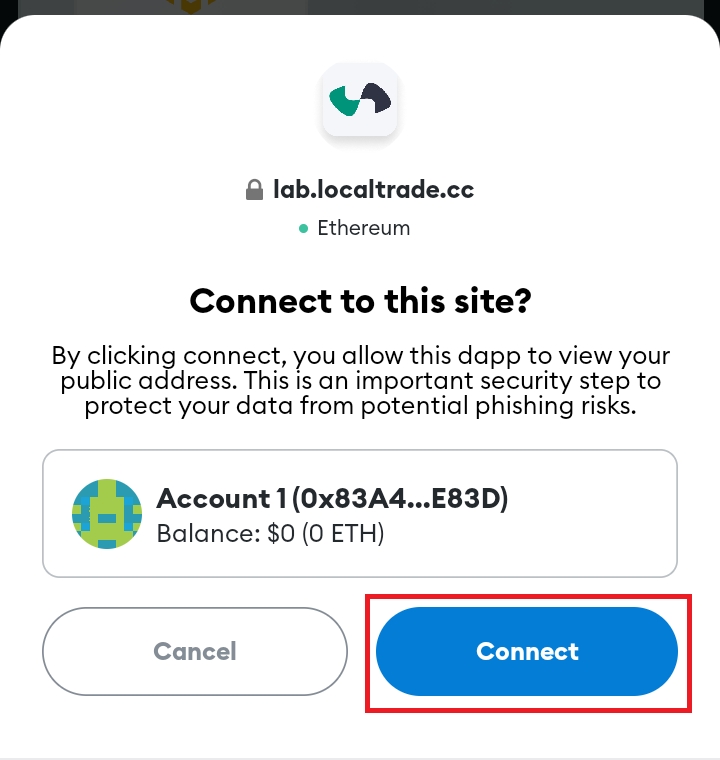
After connecting the wallet, you'll need to add the Binance Smart Chain network. Luckily, Metamask will offer to do this automatically. Press Approve to confirm adding BSC network. Please note: For Binance Smart Chain, Network URL alert might appear. No worries, this happens because BSC supports several URLs on alternative domains (binance.org, ninicoin.io, defibit.io).
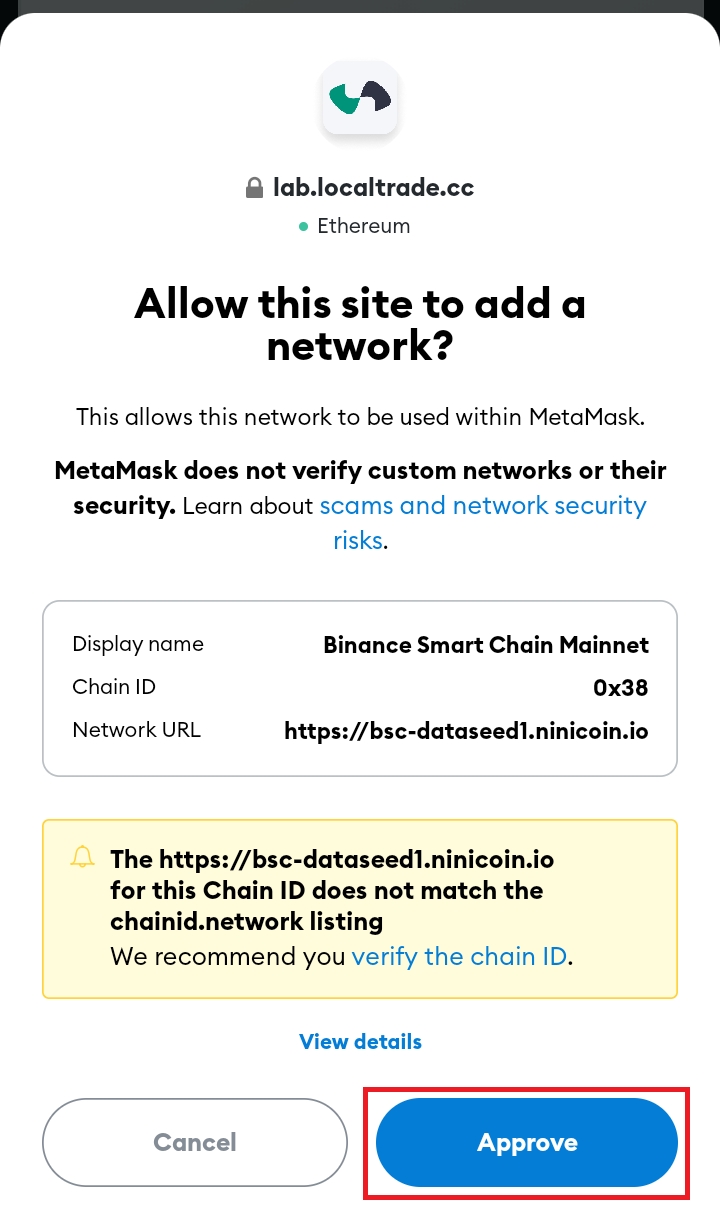
After that, you'll be offered to switch network to BSC. Tap Switch network to continue.
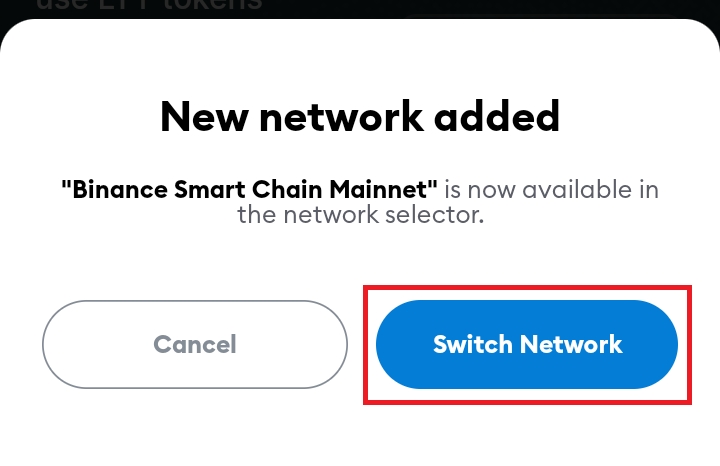
Next, you'll be offered to Add LTT and LUSD tokens to your Metamask wallet. Tap on the icons and confirm this action.
Now your Metamask wallet is connected to the DeFi Lab website! You can go forth and start purchasing tokens or explore other products available on the platform.
Web/Desktop Wallets
On the DeFi Lab website, scroll down until you see a Swap UI offering you to Connect Wallet. Tap on the Connect wallet button on LocalTrade DeFi Lab.
Choose your preferred wallet (Metamask or WalletConnect) and confirm your decision to connect the wallet to the DApp. For Metamask, tap on the Metamask button.
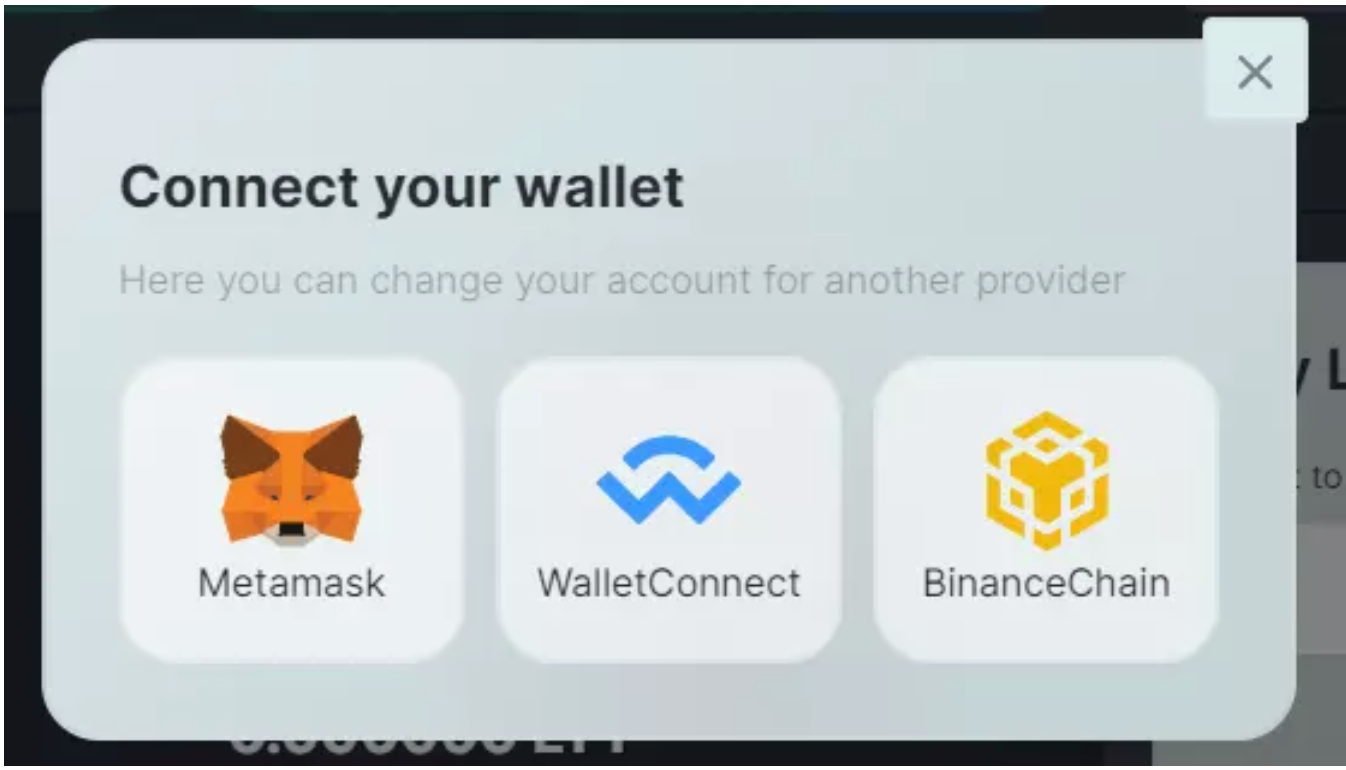
A Metamask notification will appear. Tap on Connect to complete your connection to LocalTrade DeFi Lab.

After that, you’ll see an interface that allows you to add LTT and LUSD to Metamask. Click on both LUSD and LTT to automatically add them to your wallet.
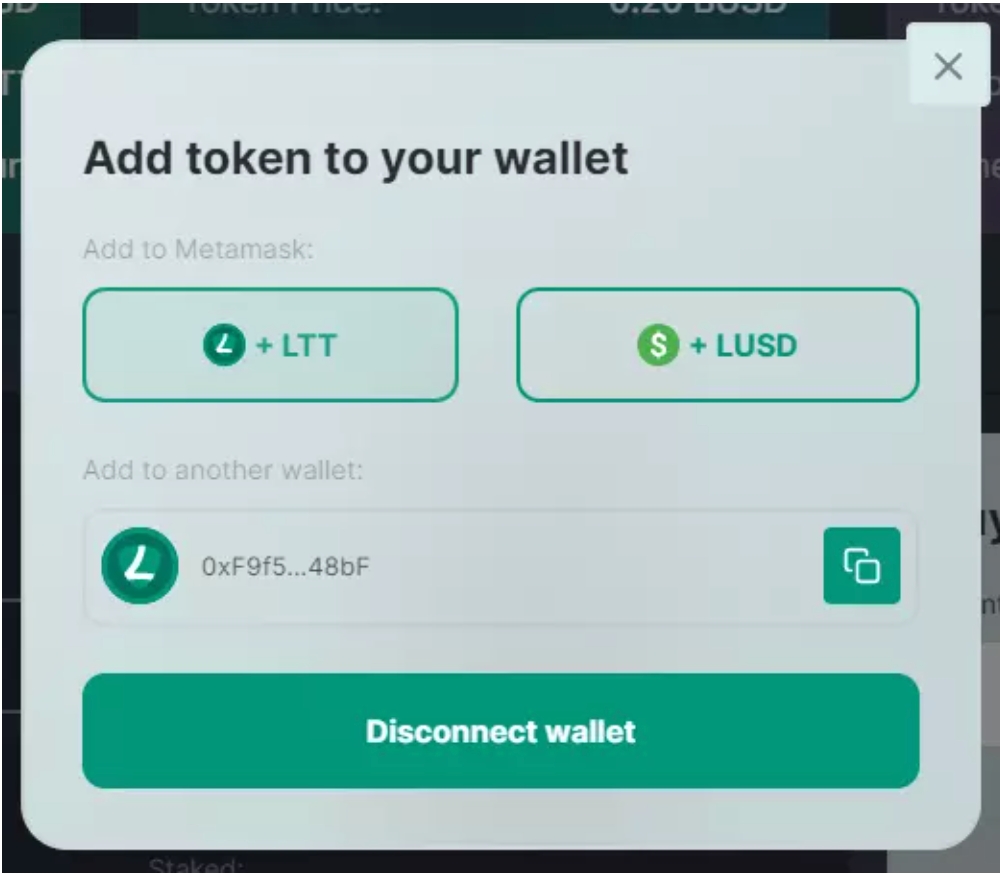
That's it! Your wallet is now connected to LocalTrade DeFi Lab. Follow the next steps to purchase some LTT.
Great! Now you're all set to start using DeFi Lab. Check out available products and offerings in other sections of our GitBook.
Last updated
Was this helpful?